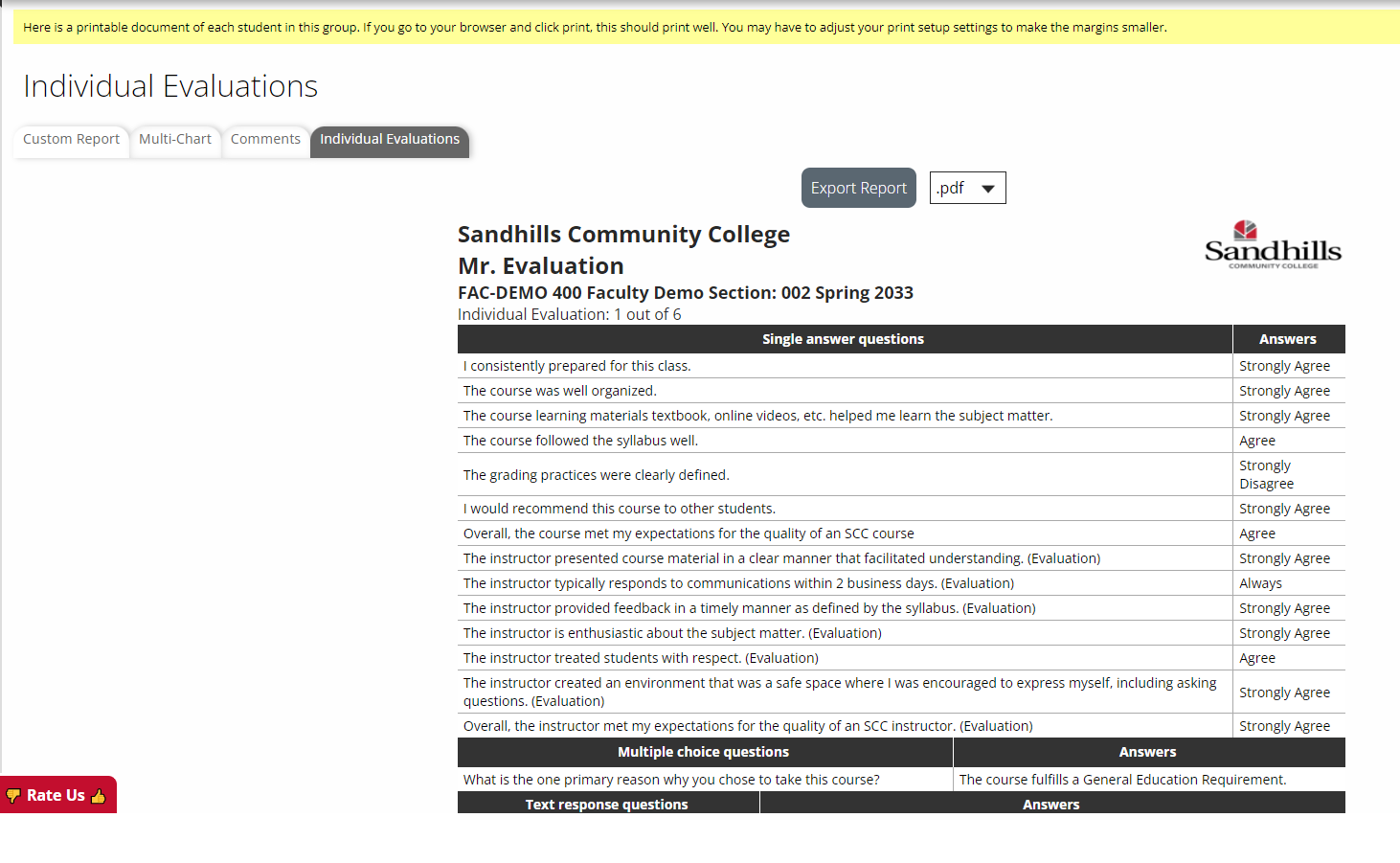As an instructor, you have the ability to review student responses for all your classes. Once results are available, you will receive an email from Sandhills Academic Support. You can either review the attached PDFs via the email or sign in to the SmartEvals system to review course evaluations.
If you notice a PDF missing from your email, it could mean you had a heavy course load that semester and the size limitations on email attachments may have excluded that file. Therefore, login to SmartEvals for the full view of your classes.
All courses are pre-assigned. If you notice any courses missing and/or courses that are not yours, please contact eLearning immediately.
How to Review Results Within SmartEvals
- Use the login instructions at the bottom of the email you received from Sandhills Academic Support.
- Once logged in successfully, you should land on the myEval Center dashboard with your overall real-time response rate displayed.
NOTE: If you’re a department head, you can select “Switch to Instructor View” to view your classes from an instructor standpoint.

- Underneath your response rate percentage, click the “See Reports” option.
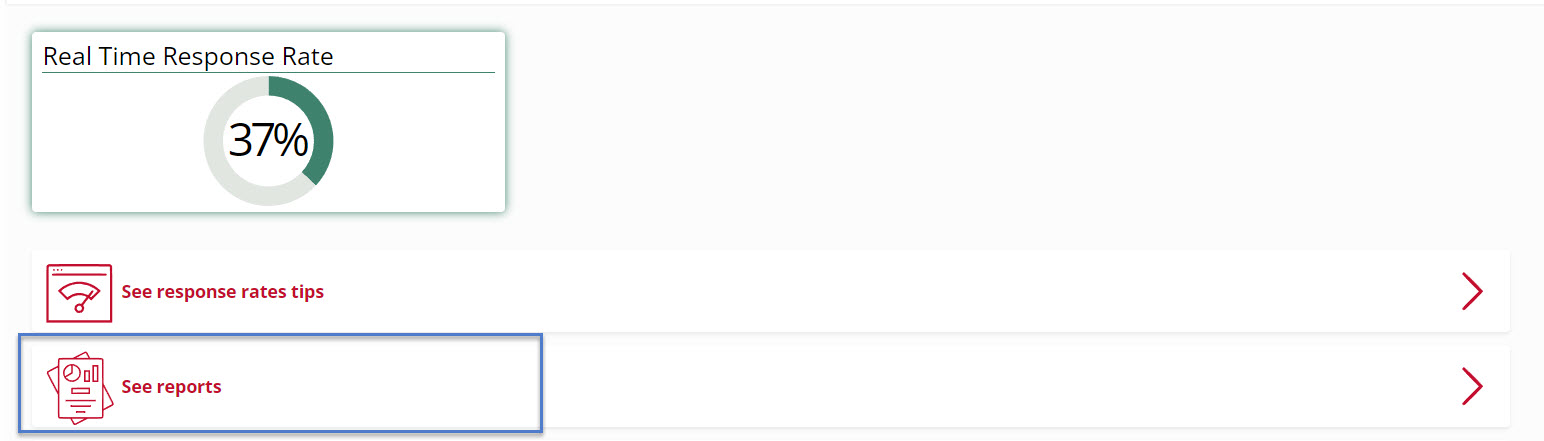
- There are several report options you can choose to review your evaluation data.
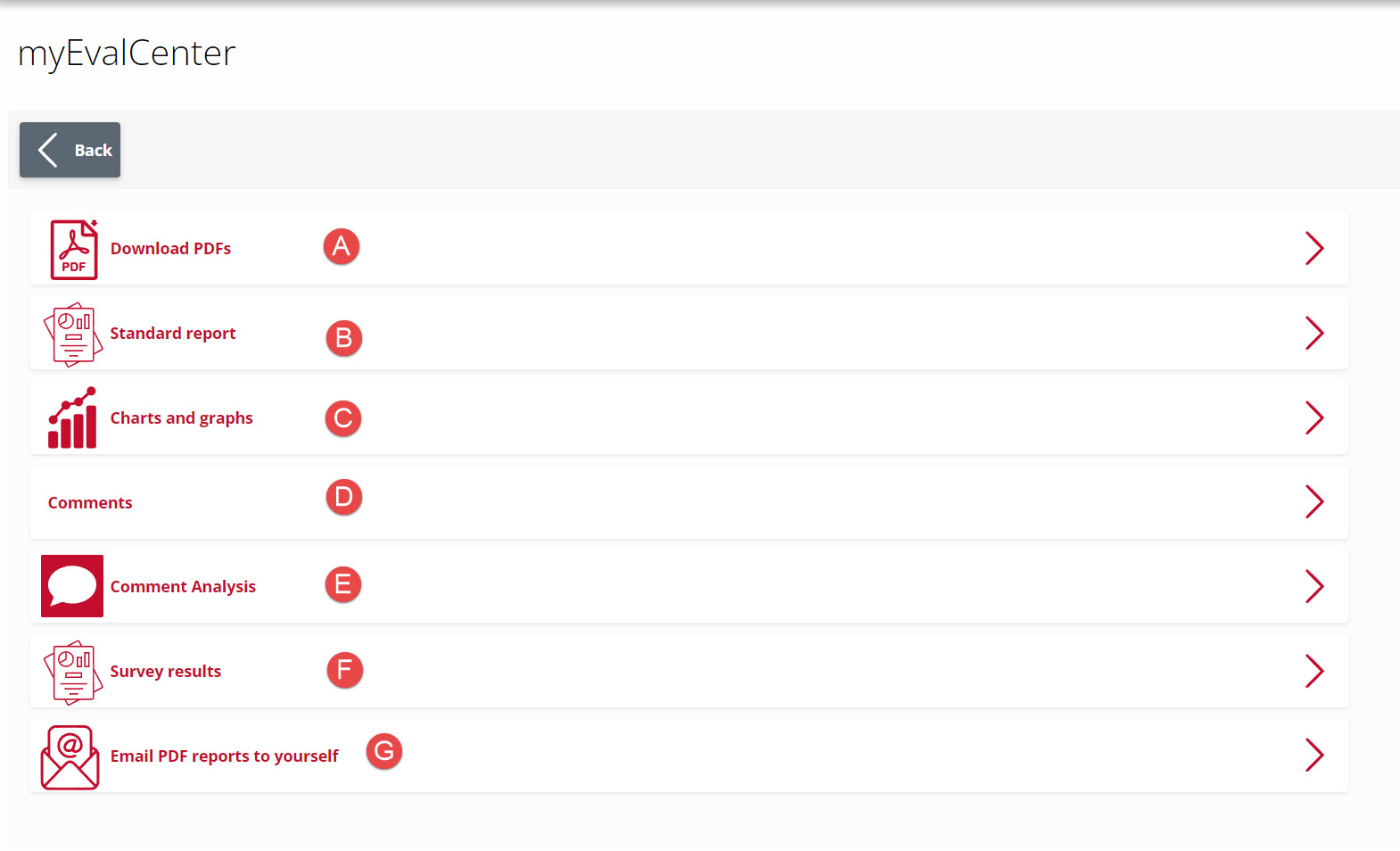
A. Download PDFs: after choosing the desired course, your browser will begin downloading the PDF for you to save locally on your machine.
B. Standard Report: shows a numerical summarization of your course evaluations, text feedback, question averages, and distribution of scores. This option leads to the Custom Report tab as shown below.
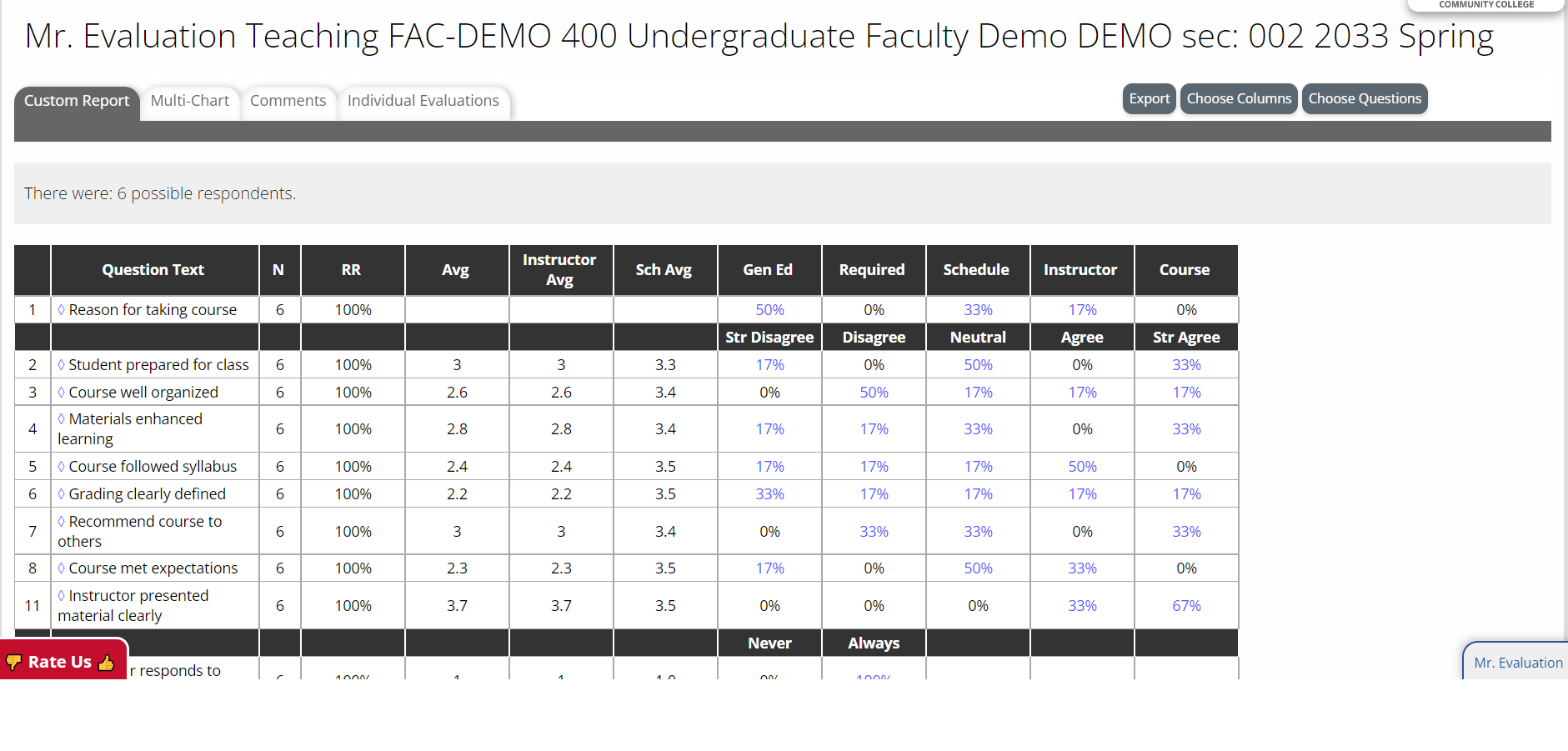 NOTE: If you teach more than one class, you’ll have filtering options for a quick way to navigate between all your classes by course and/or course section.
NOTE: If you teach more than one class, you’ll have filtering options for a quick way to navigate between all your classes by course and/or course section.
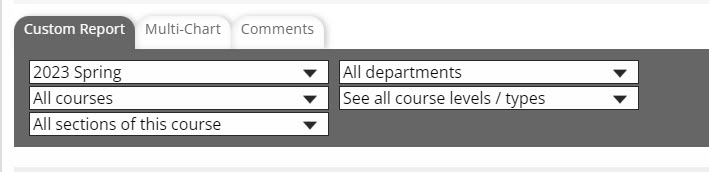
C. Charts and Graphs: graphical representation of question types on the Likert scale (ranging from strongly agree to strongly disagree). Leads to the Multi-Chart tab as shown below.
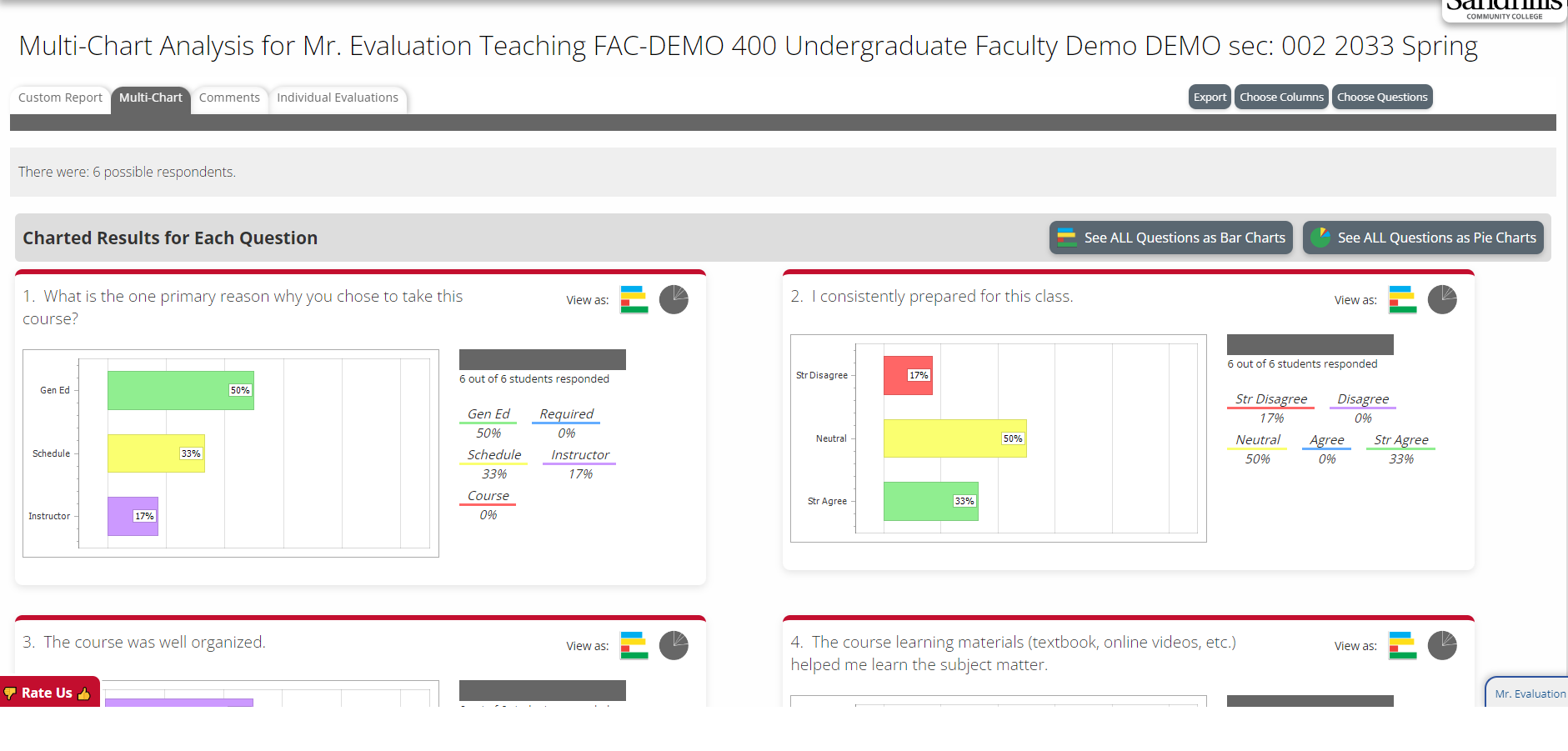
D. Comments: displays all student text responses. Leads to the Comments tab as shown below.
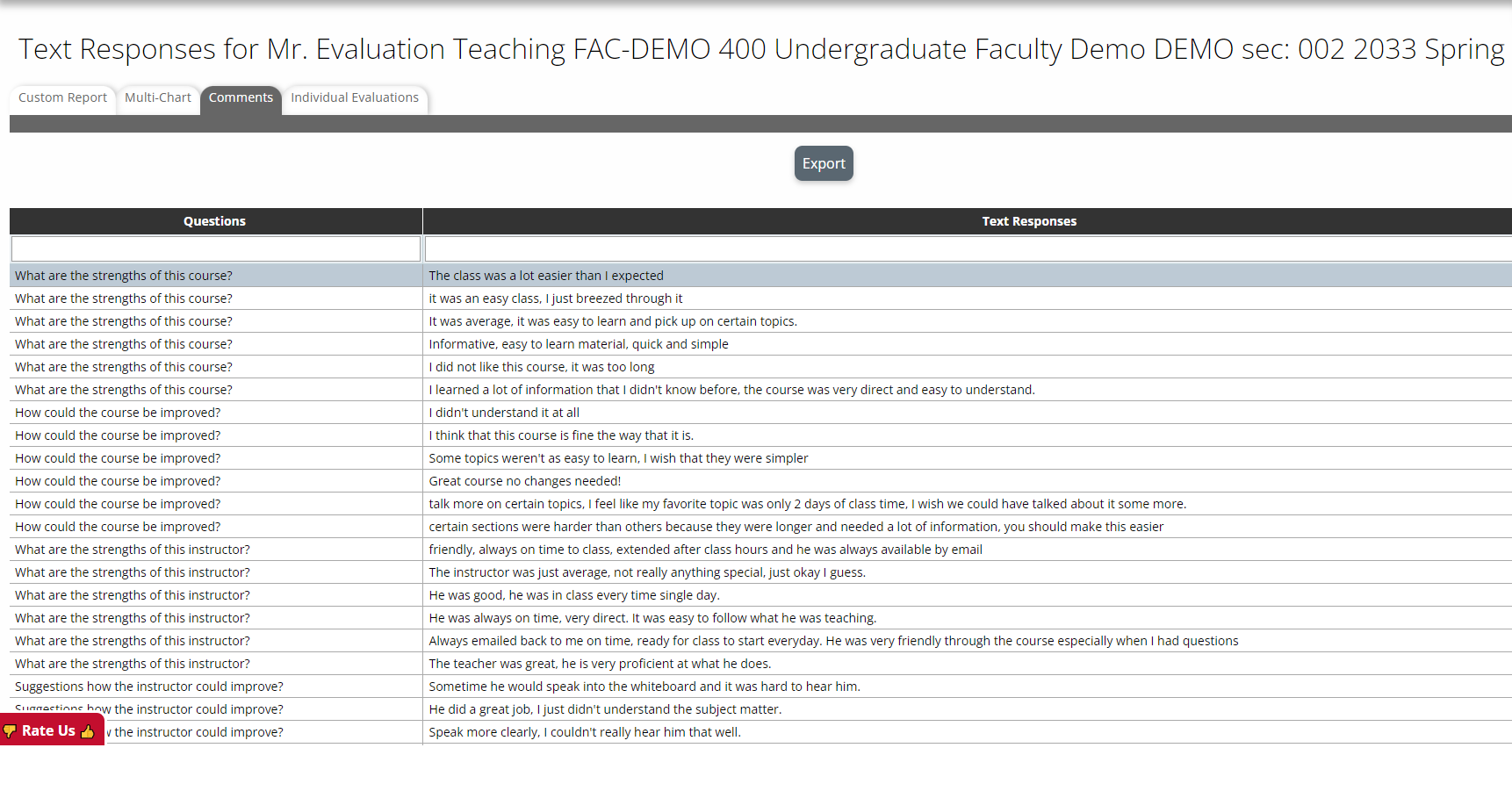
E. Comment Analysis: Leads to the word cloud for your course(s).
F. Survey Results: provide statistical analysis of where you range in all your courses against the school average.
G. Email PDF reports to yourself: useful if you want to directly email PDF results to your email.
Additional Results TabIndividual Evaluations Tab: shows a compilation of student evaluations. No names are tied to the evaluations.