As a department head, you have the ability to review student responses for any instructor that falls under your scope. Once results are available, you will receive an email from Sandhills Academic Support. You must sign in to the SmartEvals system to review course evaluations for your department.
All courses are pre-assigned. If you notice any courses missing and/or courses that do not fall under your department, please contact eLearning immediately.
How to Review Department Results
-
- Use the login instructions at the bottom of the email you received from Sandhills Academic Support.
- Once logged in successfully, you should land on the SmartEvals home page.
- On the left-hand side menu, you will see a subsection entitled “See Reports For”. These are the different ways in which you can review the evaluations.
A Department – seeing reports by department filters down by your course prefix (i.e. all “CIS” classes, etc.). If this is your first time logging into the system, you may only see this option at first. Once you select it, the other filter options below will appear.
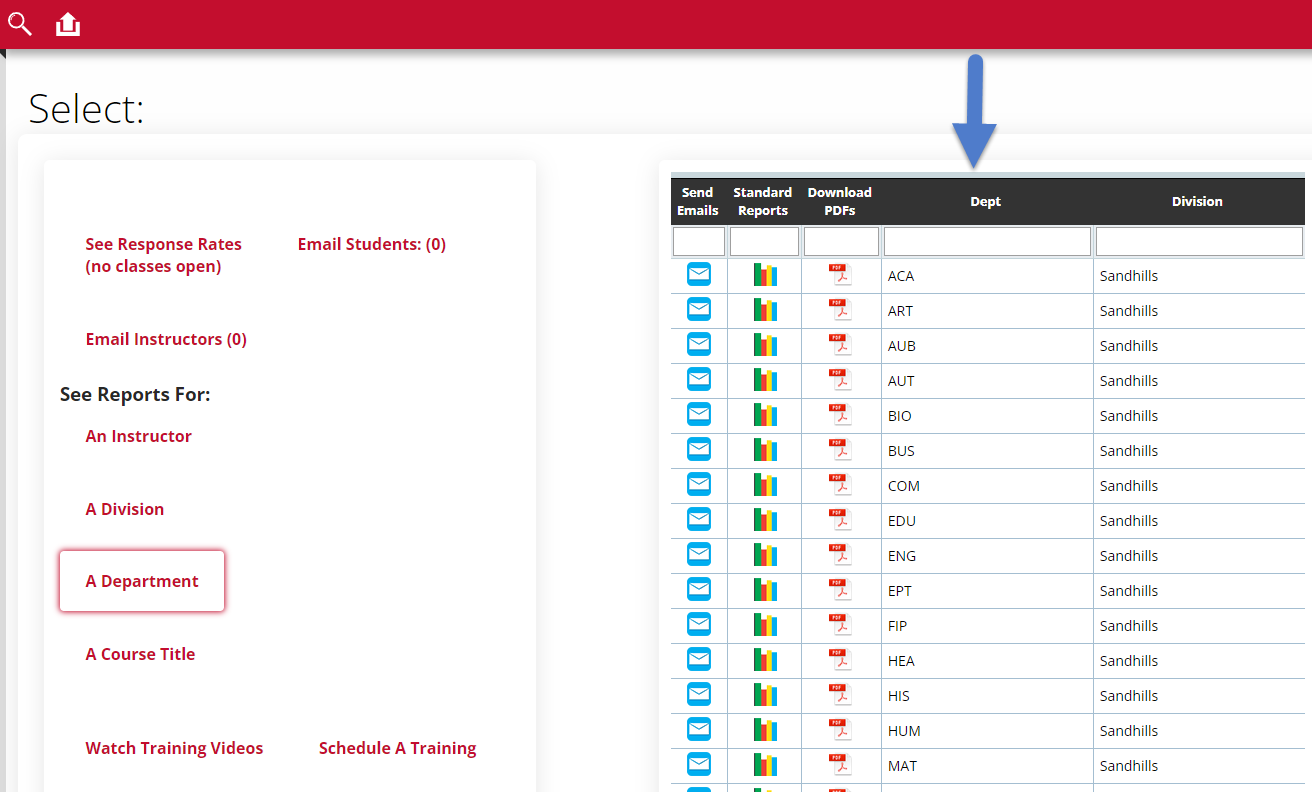 A Division – a collective, statistical table representing all departments that fall under your scope. (i.e. Public Services, Engineering/ Computer Technologies & Construction, etc.)
A Division – a collective, statistical table representing all departments that fall under your scope. (i.e. Public Services, Engineering/ Computer Technologies & Construction, etc.)An Instructor – seeing reports by instructor filters on the instructors who are tied to courses that fall under your department. The “Total # of Classes” column reflects the number of courses they are teaching in your department.
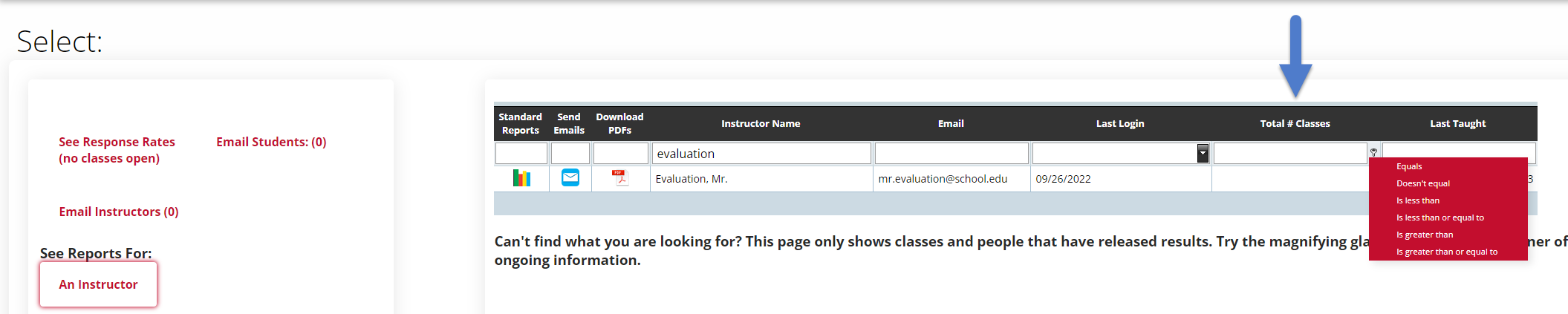
A Course Title – seeing reports by course title will filter courses by their long name (i.e. CIS-110 courses are entitled “Introduction to Computers”). Therefore, it will group results by “Introduction to Computers”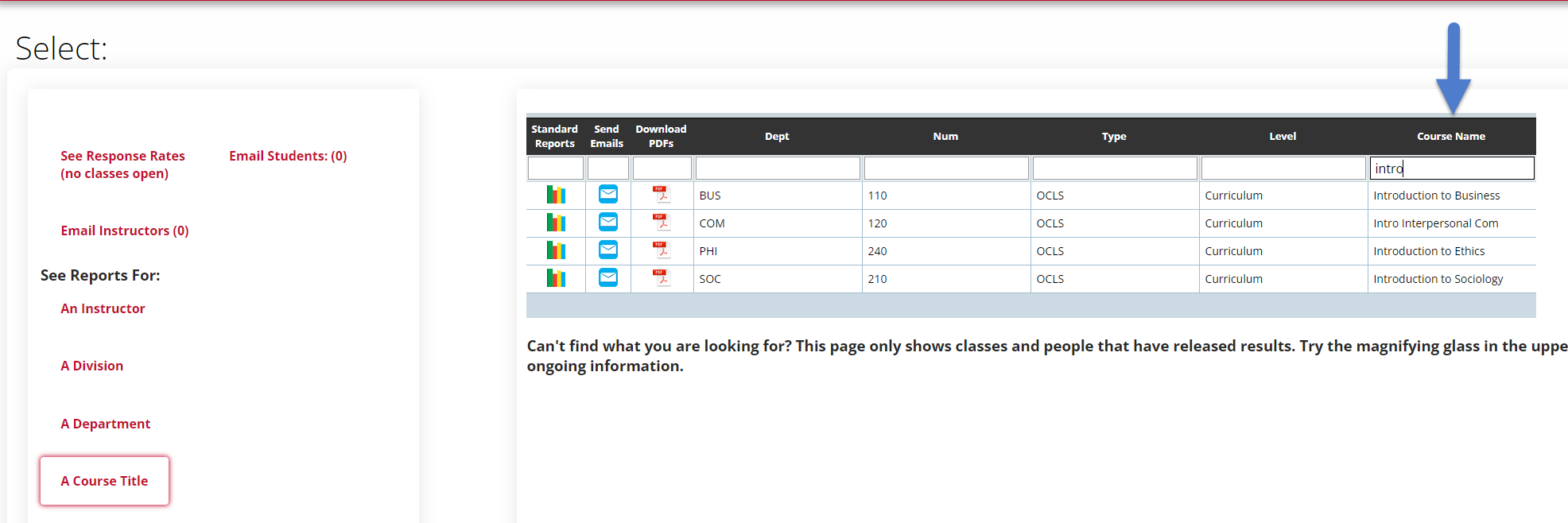
- For each class, you’re presented with three options:
A. Standard Reports: This icon provides quick access to SmartEvals’ Custom Report for the selected dataset. The Custom Report presents data in a comprehensive data table, with interactive elements, such as customizable columns and filtering tools.
B. Send Emails: To follow up with instructors within your department, you have the choice to send emails using the SmartEvals system.
C. Download PDFs: This icon allows you to download a printable version of a selected survey form.
