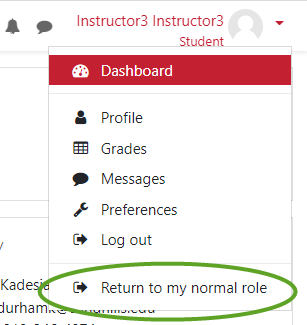To be sure your course is setup how you would like, you can perform the following to review your course in a student’s lens:
-
- Login to Moodle with your credentials.
- Select the course you wish to review.
- In the upper-right hand corner near your name and profile photo (if updated), click the drop-down arrow to the right of it.
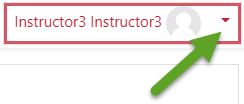
- From the drop down list, select “Switch Role to..”
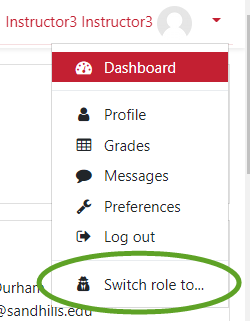
- Select “Student” from the list of role types.
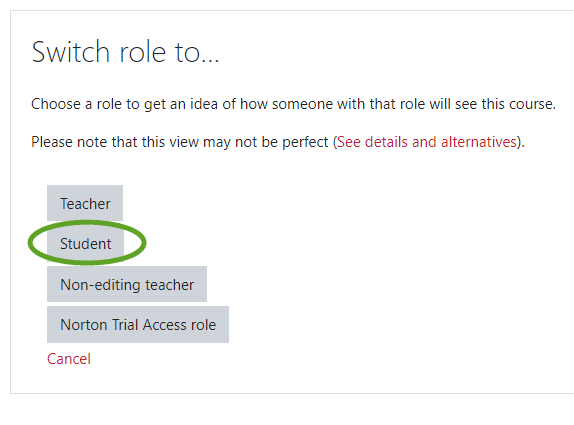
- In the upper-right hand corner under your name, you should see “Student”. This is the indicator that you are now in a student role, and you can review your class accordingly.

- In order to return back to your original role as an instructor, go back to the dropdown arrow and select “Return to my normla role”.