Quickmail is a Moodle block that appears in every course. It is used to communicate with students and retrieve previous communication history with students.
Use Quickmail when you need to send a specific message to a student or a few students. Use Announcements for items meant for a majority of the class.
How to Use Quickmail
Expand your collapsible block drawer menu on the righthand side of your course and locate the Quickmail block. To send an email to a student in your course, click Compose Course Message.
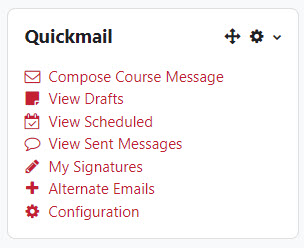
In the “To” dropdown field, a list of students in the course will display as wells as any other instructors in the course. You can add a recipient by clicking their name from the list.
- “All in Course” option – if you wish to contact everyone enrolled in the course (includes editing teachers, non-editing teachers, notetakers, etc.). Use this with caution since the Announcements Forum offers a better way to communicate with all students in the course.
- “Teacher (role)” option – if you wish to send to every teacher enrolled in the course only (both editing and non-editing teachers)
- “Student (role)” option – if you wish to send to every student in the course only
NOTE: If you’re wondering what role someone has in your course, you can always click on the Participants tab of your course.
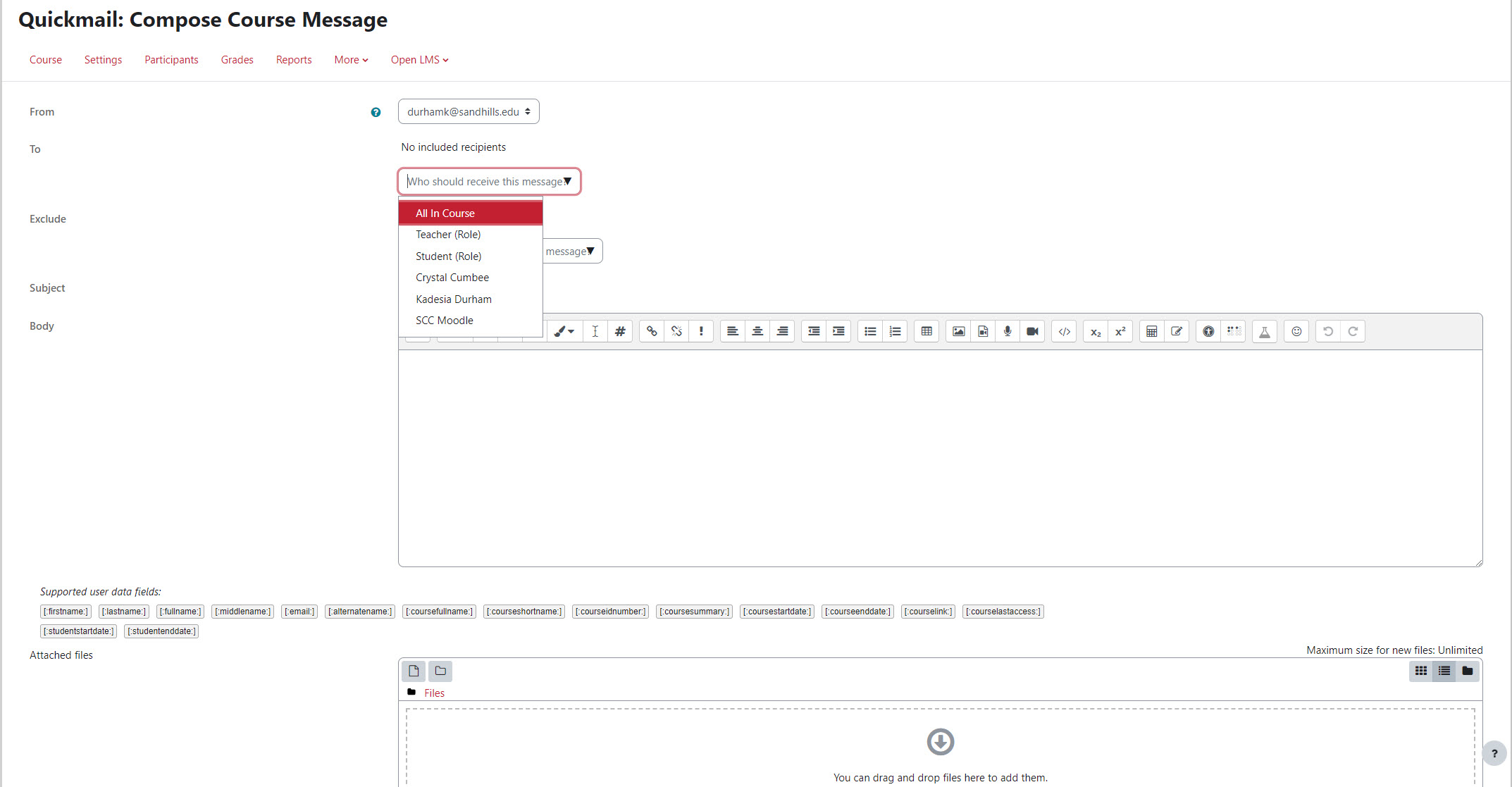
Once the recipients are selected, scroll down to the Subject and Body area. Type the subject of your email in the subject field. It is not necessary to enter the name of the course. The course name will be included in the subject automatically. Type out the email message in the Body field. There is a file upload area for attachments under the Body area.
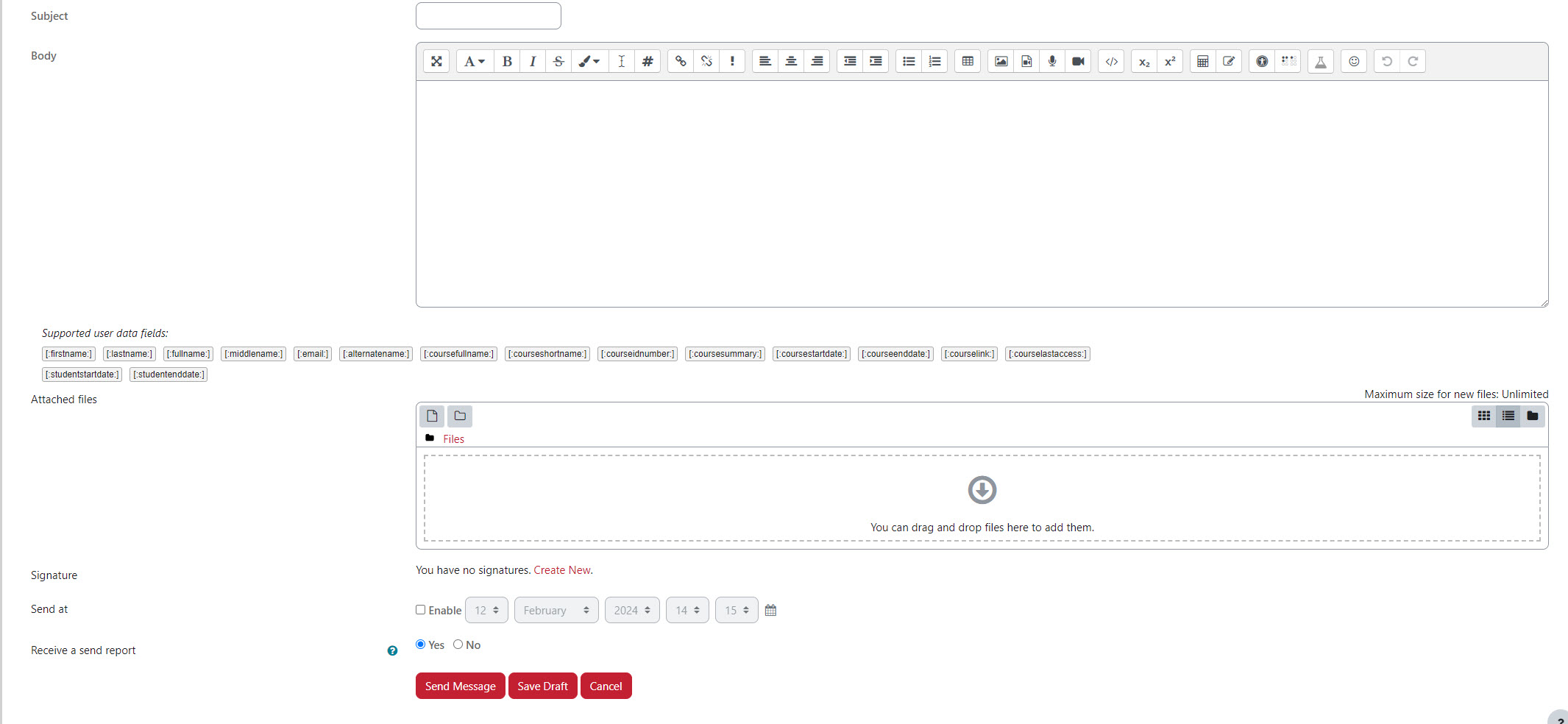
Press the Send Message button and the email is sent to each recipient selected.
If you would like confirmation that your email was sent, check “Yes” to receive a send report.
Revised February 2024
