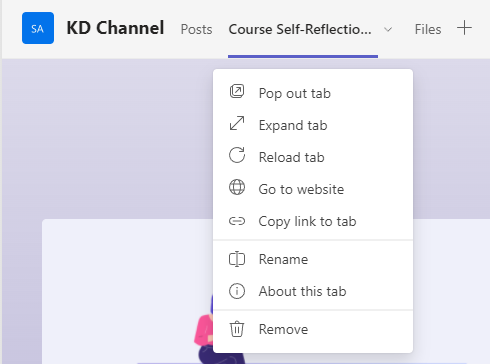Teams allows you to integrate numerous applications within your Teams site.
- Login to Teams and select your Teams channel.
- Using the top navigation bar, select the plus sign icon to open the App window.
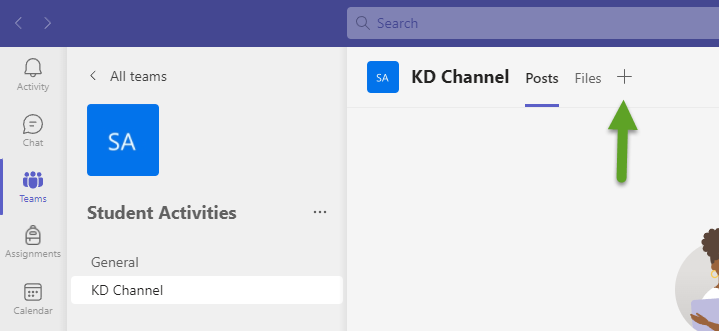
- To view all app options, you can select “See All” with descriptions of each app’s purpose. For example, you can integrate, Microsoft Forms, Microsoft OneNote, Channel calendar, Kahoot, Website, etc.
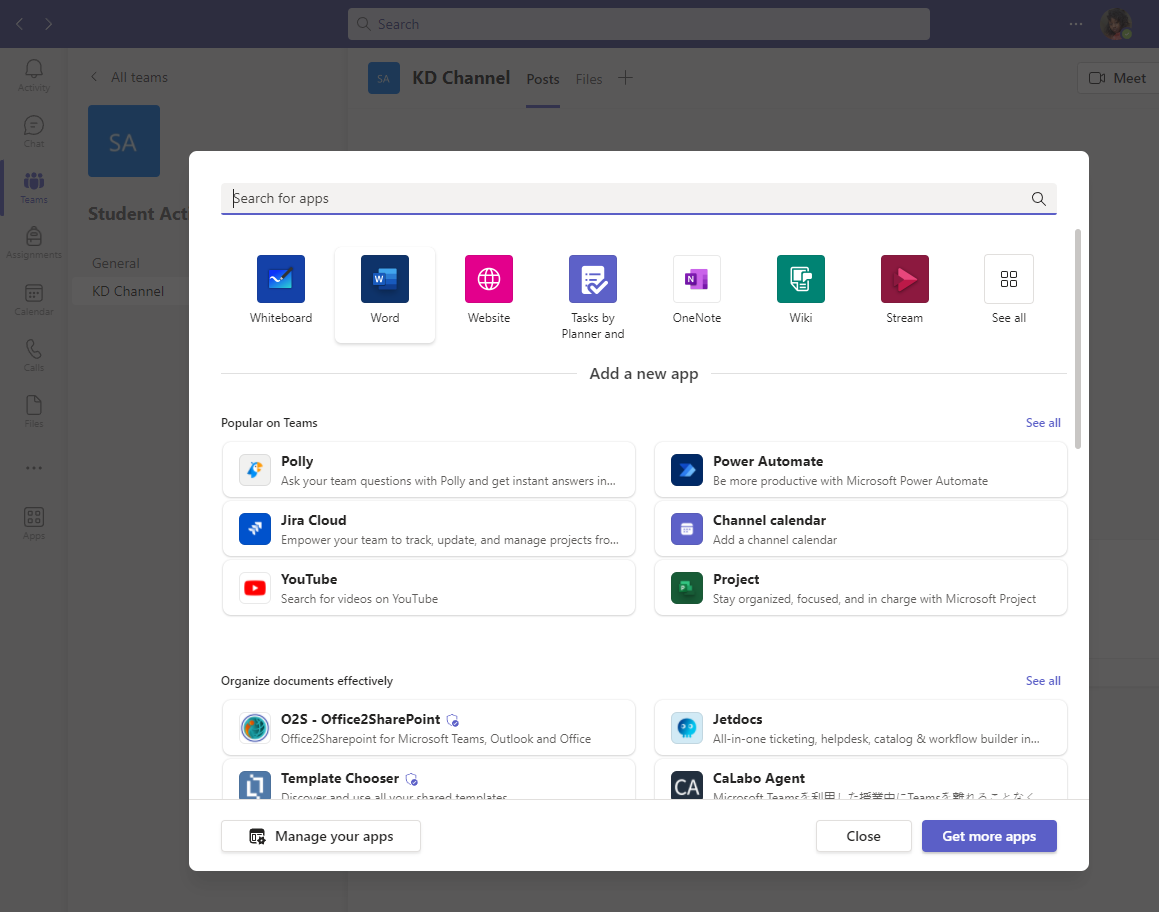
- Once you select your desired app, you can fill in the necessary details and it will now appear in the top navigation bar along with your Posts and Files tabs. The image below is a Microsoft Forms example.
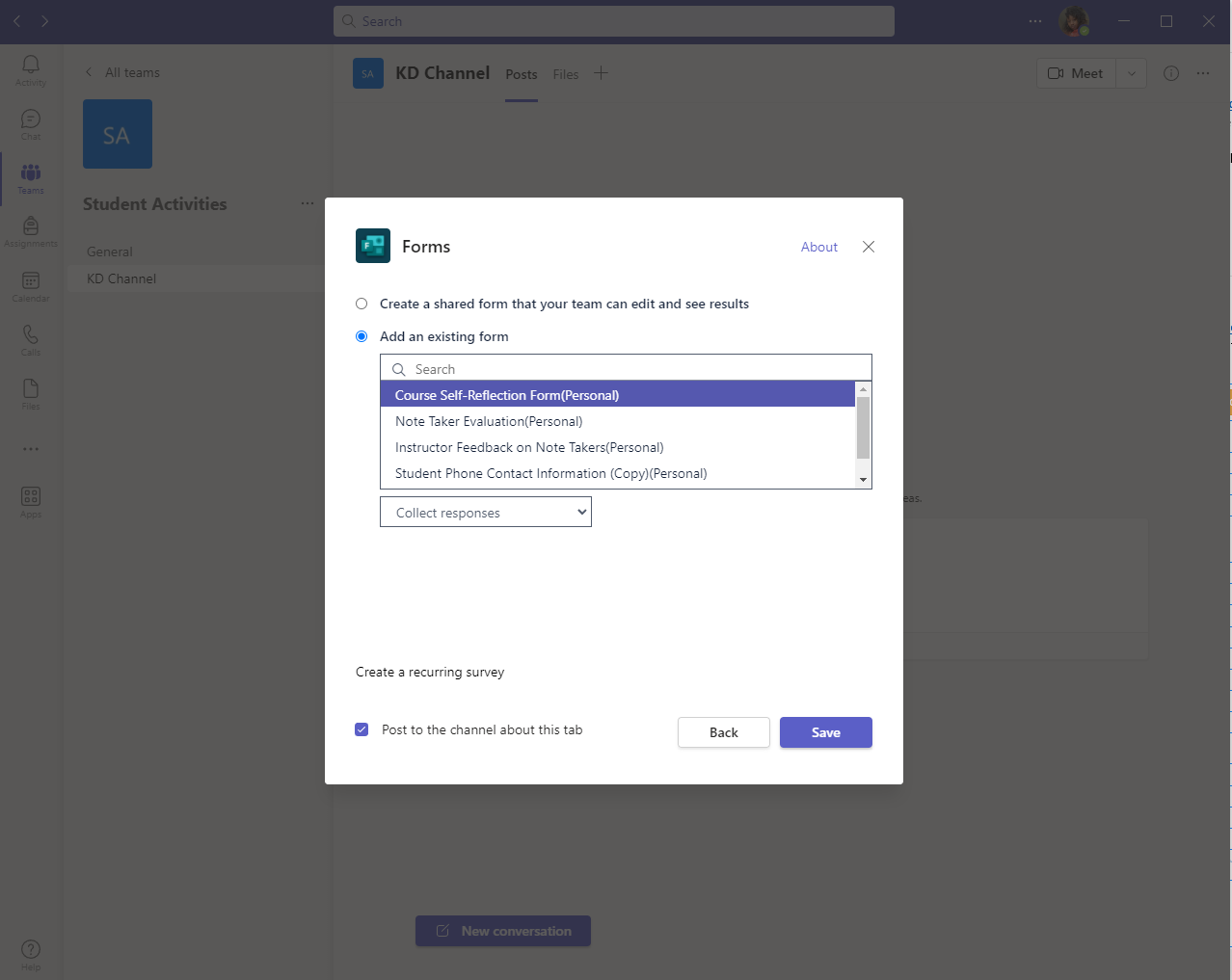
- Once you save it, the tab will appear in the top navigation bar with the Posts and Files tabs.
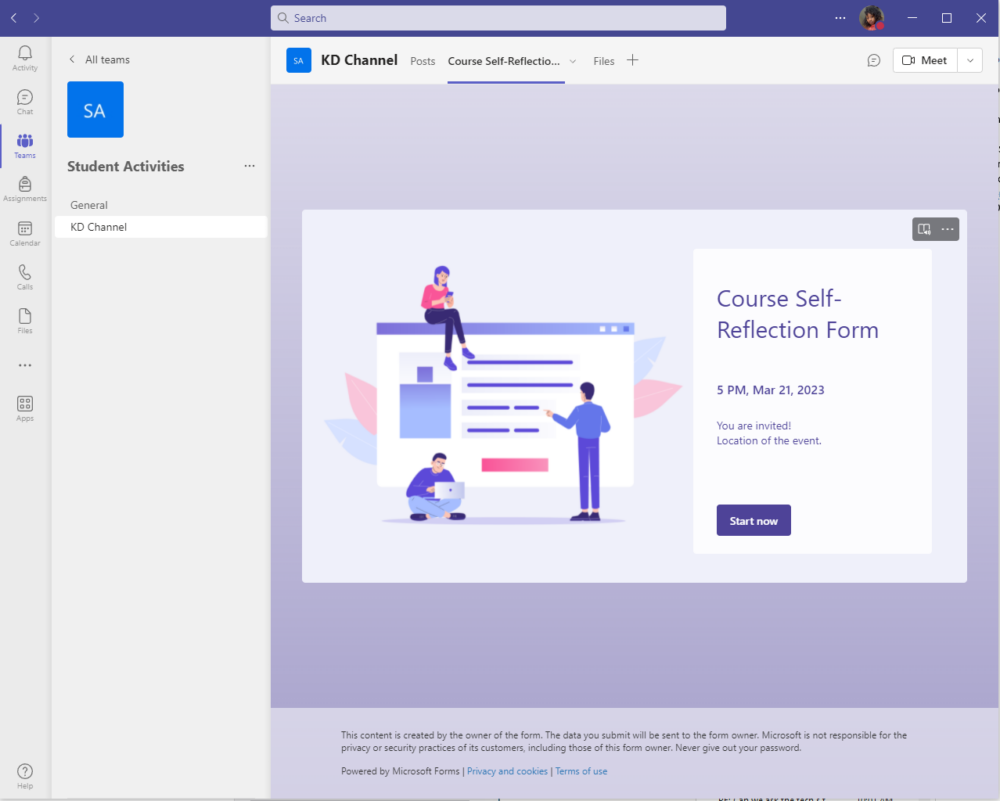
- If you select the dropdown arrow beside the tab you added, you will see additional options.