Forums provide a way for the instructor to create asynchronous interaction in a Open LMS course. Possible uses for forums include orientation assignments, discussions, and sharing paper drafts. Forums are an excellent assignment for hybrid and online classes that allow for the student’s to interact outside of the classroom.
For additional information on Moodle Forums, visit the official Moodle Forum Help Page.
To create a forum, follow the steps below.
Click the “Add an activity or resource” link in the Activity Chooser, and choose Forum.
Creating a Forum
The Forum creation screen allows you to name the forum. Be sure the name is not too long since it will have the same name as the course and the grade book. Give the forum a name, then enter an introduction in the forum Description field. The introduction includes instructions describing what students should post about, key due dates, the number of replies expected, and other details about the assignment.

For the forum types, read the descriptions below:

A Single Simple Discussion
In a single simple discussion, the instructor makes the only thread of the forum. Once thread posts, students can only reply to that thread or other replies in the thread. They cannot post a new thread. This forum type keeps all posts on one screen but can become confusing in an extensive discussion.
Each Person Posts One Discussion
Similar to the standard forum, this forum only allows one new discussion topic per student. Students may reply as many times as they wish.
Q and A forum
This forum only allows students to see other student’s posts once they make an original post. Q and Forums are a good choice if you think students will try to copy other student’s responses for their first post.
Standard Forum for General Use
The standard forum is the most commonly used forum type. If you are unsure which type to use, then pick the standard forum type. In this type of forum, students create a thread, then other students reply to each other’s threads.
Set the due date for the forum. The due date will display a due date message at the top of the forum that students can easily see. It does not prevent students from posting. To prevent students from posting after a certain date, set a cut off date.

For forums, there are two grading methods you can use: whole forum gradings and ratings.
NOTE: You should not enable both whole forum grading and ratings for a discussion forum. It will screw up your gradebook by duplicating the assignment.
Whole forum grading: If you desire to grade a student’s effort in the discussion forum wholisticly, then whole forum grading may be an ideal choice.
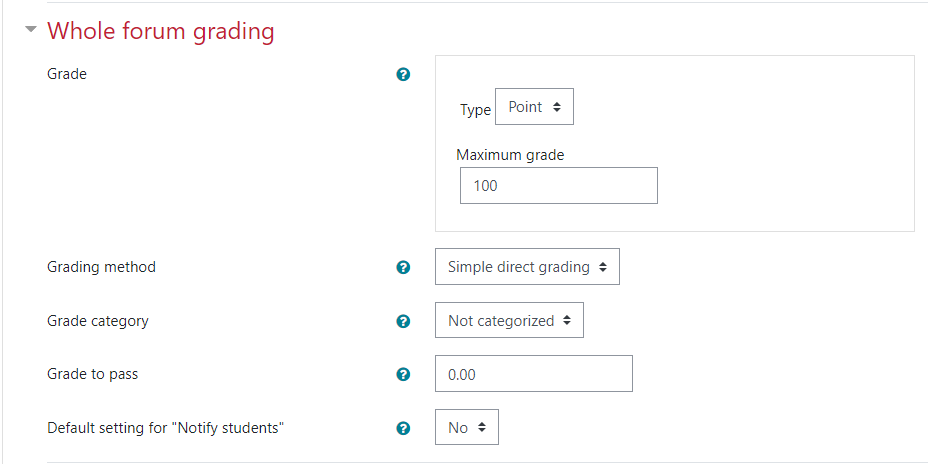
Ratings: With ratings, each post or reply a student makes within that discussion forum will have a ratings field. Under “Ratings”, decide which Aggregate type to use and assign a maximum point value for the forum. The most common method of grading is either sum of points (adds up all post grades) or maximum grade (the highest graded post is the student’s final grade).
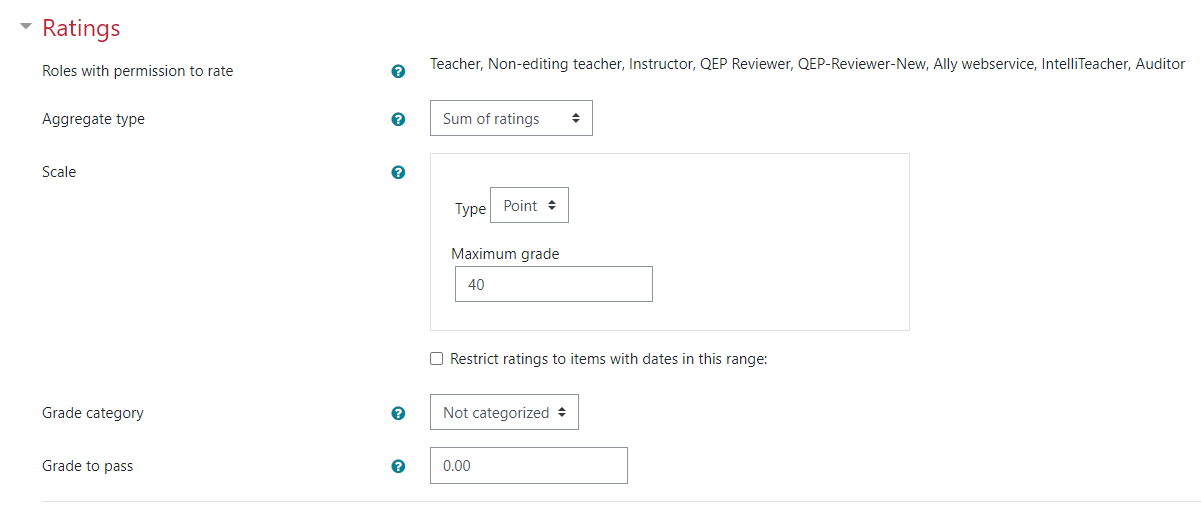
Scroll to the bottom and hit “Save and return to course”.
Managing a Forum
Moodle forums allow posts to be sorted by number of replies, last post date or the date the original post was created. You can sort by ascending or descending order shown by an up or down arrow.
![]()
You can also lock discussions (if they become inappropriate) and pin discussion at the top of the forum to ensure all students see them using the … menu at the far right of the forum post.
If you need further assistance with creating and using forums, please contact someone in the eLearning department.
Revised: January 2022
