There is a report in Open LMS that allows you to change all your course activity due dates on a single page. Follow the steps below to adjust all your due dates at any time!
Step 1
Begin by entering a course. Click on the Reports tab and select “Dates”.
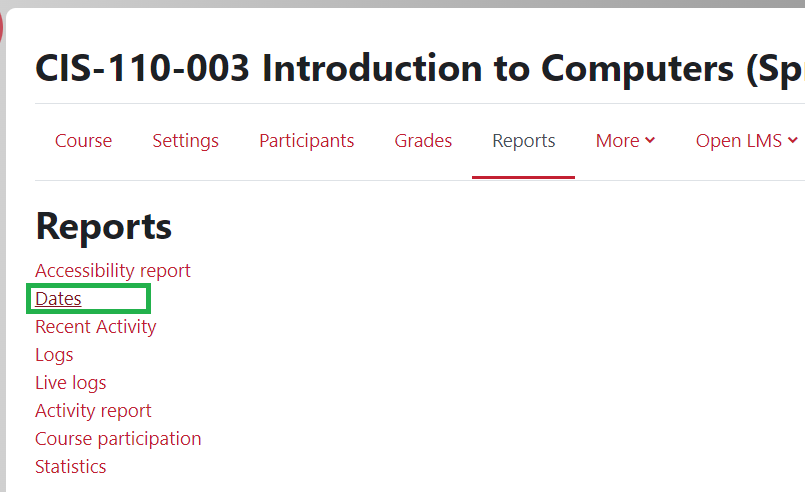
Step 2
This page may be slow to load depending on the size of your course. If a prompt appears at the top of your browser due to loading time, click “Wait”. You may need to do this more than once.
![]()
On the Dates Report page, you can change the due dates for all course activities. Begin by clicking on the activity type drop-down menu. The menu contains the activity types you used in the course. The two most common dates you need to change are Quiz and Assignment. Forum dates only affect graded forums. The gradeboxes will not show up for any student that posts after the date you input.

Once you choose the activity, go to the upper right corner and click “Expand all” to expand all weeks/topics in the course.

Step 3
Every week/topic that contains the activity you chose will display with the activity and due date settings. Change your due dates for each activity and topic. Not all date fields are required. Only set the dates that you want to set. For example, the “Expect completed on” field is not required when changing your quiz due dates.

Step 4
Remember to save changes by clicking the “Save changes” button located at the top or bottom of the screen.

Complete these steps for each activity type in your course.
Last Updated: June 2025
