Blocks in Moodle are in a collapsible drawer off to the right side of your Moodle course. If collapsed, you will see a clickable left arrow icon sitting off to the right as shown below.
![]()
Blocks contain extra features that allows the faculty member quick access to assignments, contacting students, course settings, and many other valuable tools. The image below shows an expanded block drawer example.
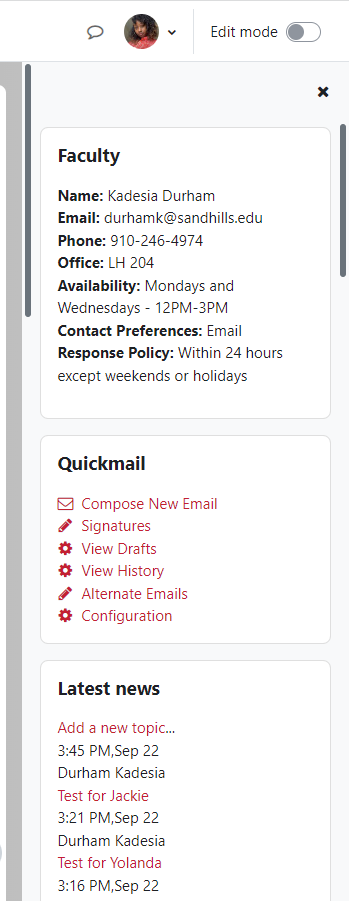
Adding a Block
You can add additional Moodle blocks to your course when you enabling the Edit Mode toggle button, then click on the “Add a block” button.
![]()
A list of available blocks appear. Select the block you wish to add and it will appear on the right side of the course.

If you need to add a faculty block, select “Text” as the block. The block appears on the right side of the course. Edit the block and add your information (Name:, Office:, Phone Number, Availability:, Response Policy, etc.).
Revised Dec. 2022
