Logs in Open LMS allow an instructor to track what students are doing in a course. They also allow an instructor to confirm if a student accessed a particular item in a course.
How to Find Logs in Open LMS
Step 1
Click Reports and select Logs.
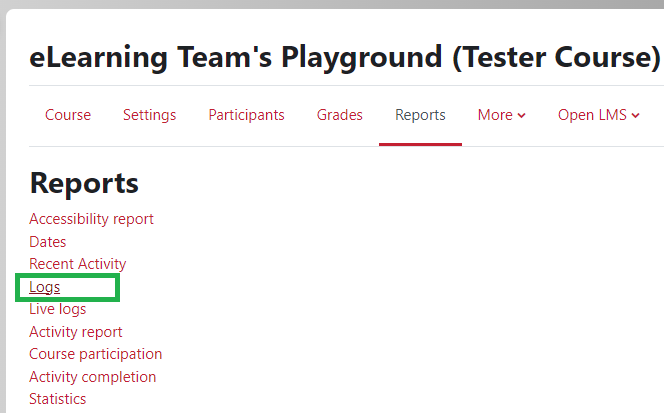
Step 2
On the logs screen, there is a series of drop-down menus. The first is the course where the logs are coming from (the current course).

Step 3
The second is the list of all participants in the course (an individual student can be selected here).

Step 4
Third, select the date that the instructor wants to see logs for and then select the activity and resource in the course (or selected all activities).

Step 5
Fourth, select the student’s behavior with the assignment (completed or just viewed), and the “get these logs” button retrieves the course logs. Choose “Create” for completed assignments and “View” to see if the students viewed the assignment.

Step 6
The graphic below shows logs that display for “All Days” in the course for all student “All participants”. The “all actions” will show everything including course views, resource views, assignment views, and assignment completions and submissions.

Revised: June 2025
