Sometimes, an instructor will need to block a student from a course. Once the student is given the role of “blocked”, they can no longer do anything inside the course.
Note: The student can still see the course in his/her course list, and can enter the course. However, when the student clicks any link in the course access will be denied
Step 1
Click Participants tab in your course navigation menu.
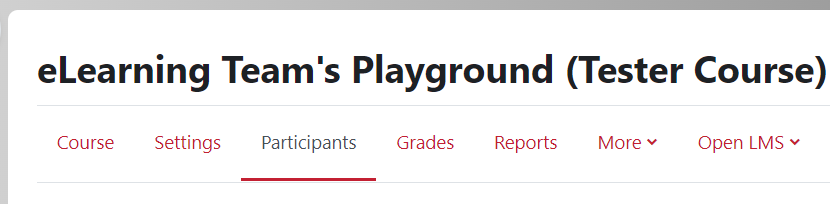
Step 2
Scroll to the student and click the edit pencil icon to the right of their current role in the “Roles” column.
![]()
Step 3
In the drop-down that appears, type the role you want to add (such as Blocked Student or whatever role you need). The role will appear below the search box, then click on it.
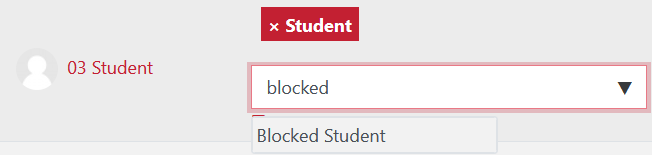
Step 4
Their new role and original role will then appear above the drop-down.
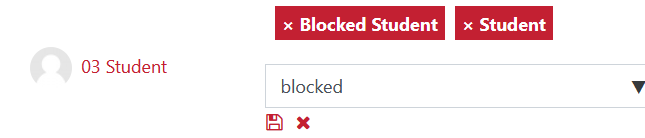
Step 5
IMPORTANT: You must click the small Save changes icon (floppy disc!) to complete the change. To remove the “Block Student” role, simply click the X beside the role and click the Save changes icon.
The Blocked Student role takes precedence over the role of student. The student will not be able to submit or view any material or assignments in the course. They will only see the course modules.
Revised June 2020
