In the course you want to add someone to:
Click the Participants tab in your course navigation menu and select Enroll users.
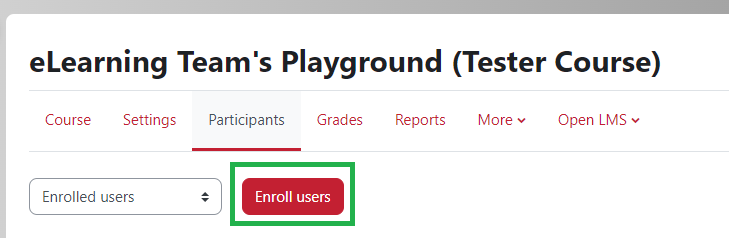
On the pop-up screen, type the name of the person in the Search box. Click the correct name in the drop-down and they will appear above the Search box. The added user’s name will display as a red box along with the term you searched for in the select users area.
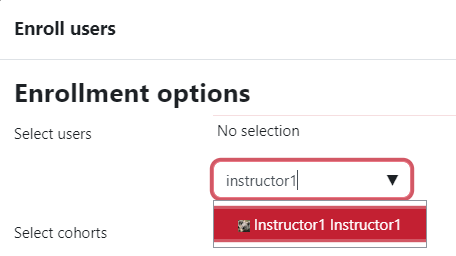
The Assign role drop-down box has the role of students by default. On the same pop-up use the drop-down to assign the role of Teacher. Click Enrol selected users and cohorts when finished.
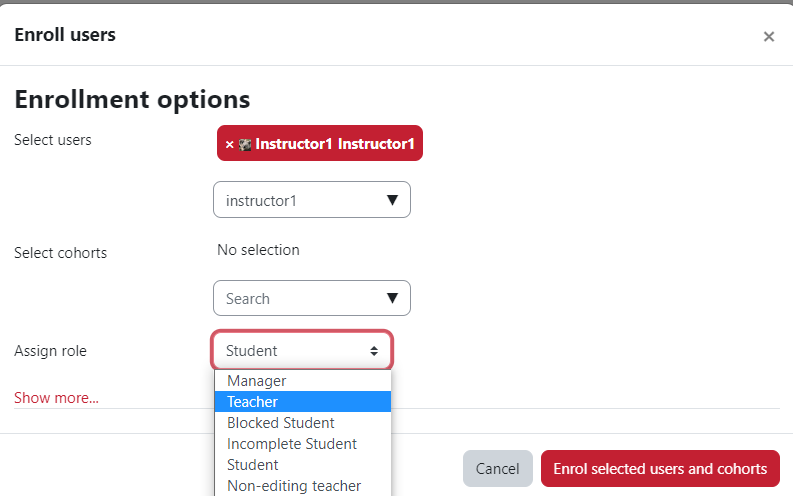
Important! Make sure the enrollment is active. See the image below. Is the enrollment says not active, the teacher is unable to see the course.
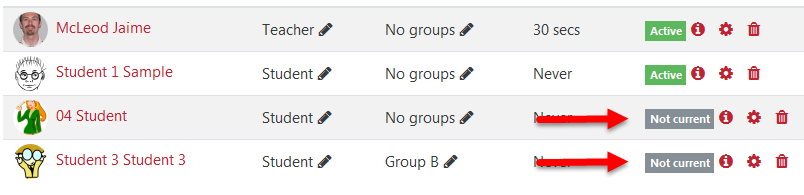
If “Not current” displays for the teacher you enrolled, click the gear icon beside the “Not current” status. Uncheck the enrollment start date and click save.
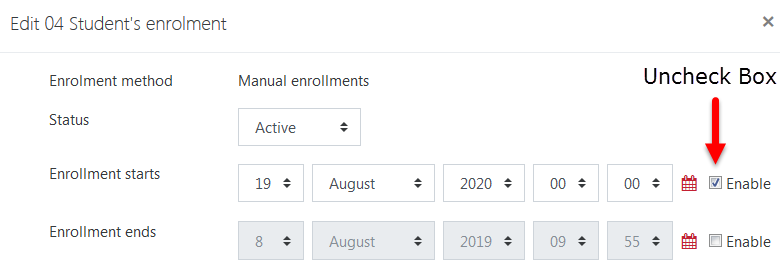
Email the teacher you enrolled and ask them to confirm that they can see the course.
Revised: Dec. 2022
