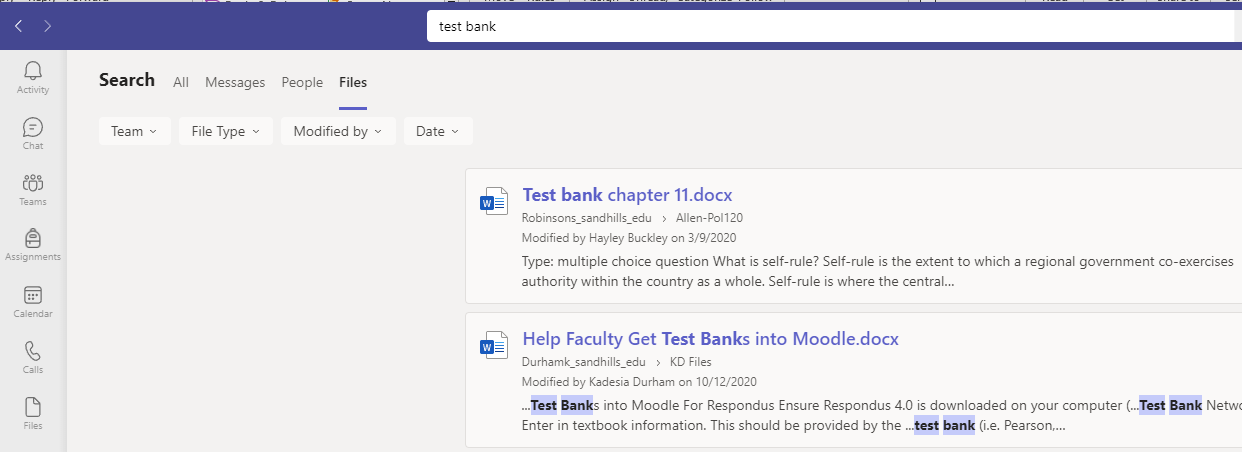Please note the below instructions are created assuming you have read and reviewed the Getting Started with Microsoft Teams page.
- In your channel conversation, select the paperclip icon under the text box.
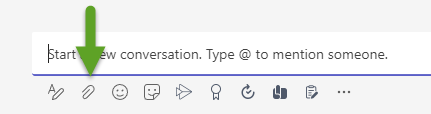
- Select from the following options:
- Recent
- Browse Teams and Channels
- OneDrive
- Upload from my computer
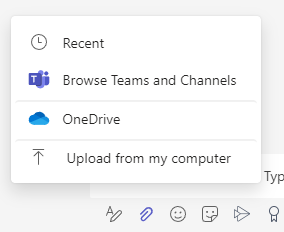
- Select the file and allow it time to fully upload. Once done, hit the Send icon.

- Files can be seen within the post conversation OR under that channel’s File tab.
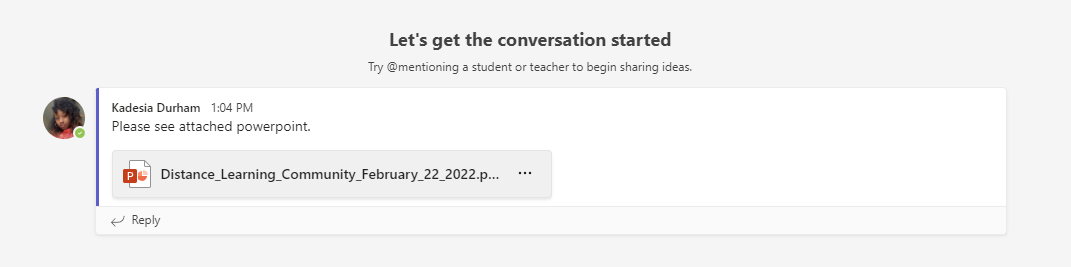
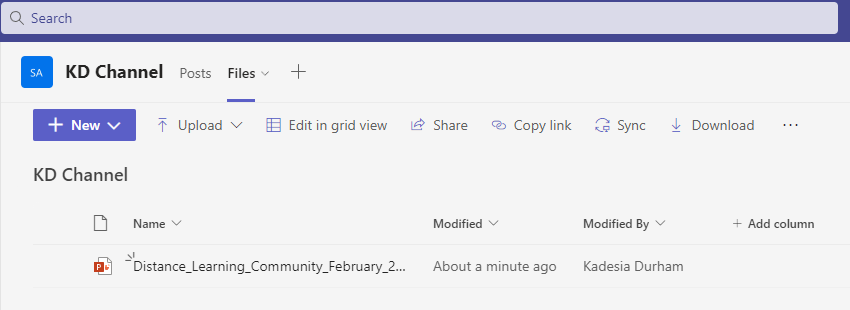
Search for Messages, People or Files
Searches cover your entire organization – all teams and channels that you are apart of.
- Type a phrase in the search box at the top of the app and hit Enter.
- Select the Messages, People or Files tabs to further drill down on what you’re looking for.
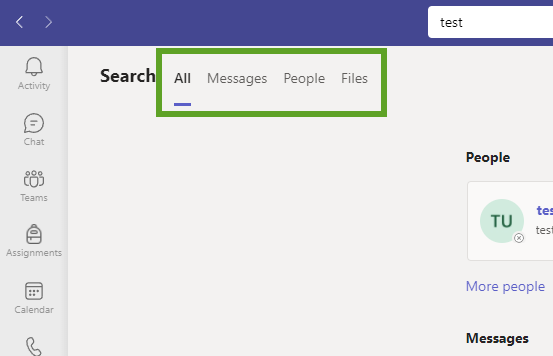
- Select an item in the search results to open.