Currently you may be teaching hybrid sections that have been divided into A and B sections (ART111-H01A and ART111-H01B). These sections will use the Meta Course Linking feature in Moodle. The following guide will help you understand how this works.
How Split Hybrid (Metacourse) Section Courses Work
If you teach hybrid sections ART101-H01A and ART101-H01B, there will be a third course called ART101-H01. The ART101-H01 course will contain students from both the H01A and the H01B sections.
You will teach your course from – and import course material into – the H01 section while the sections H01A and H01B remain hidden to your students. All student work and grades are done in the split hybrid section. This allows you to teach two separate sections in a single course and, since the other sections remain hidden, students only see one course.
Split Hybrids (Metacourse) and the Gradebook
In the ART101-H01 course, the gradebook houses students from both A and B sections. You can see “all participants” or just the separate sections using the Separate groups dropdown menu in the Grader report.
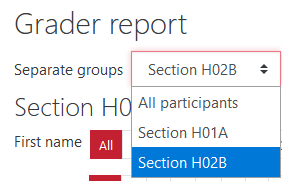
NOTE: When you select all the students you can increase the number of students shown per page in the gradebook. Go to the dropdown menu at the top of the gradebook and choose Preferences: Grader Report under Setup.
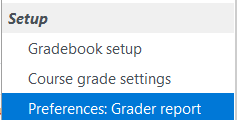
On the Grader Report Preferences page, you can increase the number of students shown on a page in the gradebook. The default number is 25.
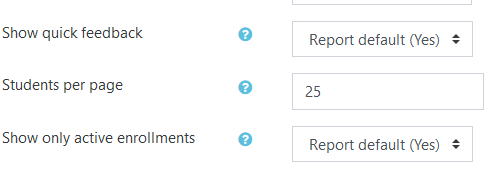
If the number matches the number of students in the course, all students appear in the gradebook without the need to navigate to a second page when “all participants” is selected.
Split Hybrids (Metacourse) and Groups
When you create new activities in a meta courses, the activity is set to Separate Groups by default.
When you import old activities from old courses (without groups) into a meta course, the activity is set to No Groups by default.
If you want to have the different hybrid student groups see only the students within their group you need to understand the group modes. Group modes determine what groups can view and submit to a particular activity. In most activities group mode does not change how the activity functions.
You can change the Group mode of an activity when editing it under the Group submission settings area or once created, you can change them using the icons shown below on the main course page.
Separate Groups
|
Visible Groups
|
|
|
No Groups
|
Please note that teachers can see all student work, posts and chats no matter the group mode.
More specific Group information from our Moodle host (Open LMS)
Last Updated: July 2020
