Grading forums can be done quickly by using the Search Forums block in Open LMS. Follow the guide below for assistance in using this method.
Navigate to the course that has the forum which needs to be graded. Toggle the Edit Mode button, expand the block drawer on the right side (if necessary) and locate the “Add a block” button.
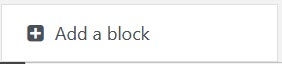
A popup window with the names of all available blocks to add appears. Scroll down and select Search Forums.

The “Search forums” block will appear on the right side of the screen. Click on the “Advanced search” in link inside the block (do not use the search box with the “Go” button).

Scroll to the bottom of the advanced search page and locate the three from fields shown in the image below. Choose the forum that needs to be graded from the “choose which forums to search” dropdown box. By default all posts will appear in the forum, or select an individual student by typing their name in the “This name should match the author” field.

The search results will appear showing the newest posts first. Read the posts, then grade it by clicking the dropdown box labeled “Rate”.

In order to determine whether a post is a new thread, or a reply, look at the bread crumb trial at the top of each search result. A reply will start with “Re:” which mean this post is a reply to another student.
All grades entered on the search results screen are sent directly to the gradebook.
Revised Dec. 2022
