Grade systems that use a sum of points are set up in the Gradebook setup area of the gradebook. The settings in this area should always match the point values described in your syllabus. Always use your syllabus as a guide to help you set point totals in your Moodle gradebook.
NOTE: You CANNOT have a mix of “Sum of Points (Natural)” and “Weights” for your gradebook. You MUST choose one.
AND
Do NOT use categories with Sum of Points (Natural) setup. It skews your students’ grades.
To access the Gradebook setup area, click on the Grades tab. In the drop down menu, choose Gradebook Setup.
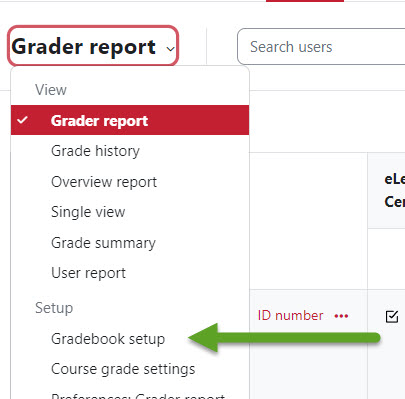
Course Grade Aggregation Setup
Step 1 – Set Course Grading Method
Begin by setting up your course aggregate grading method. Locate the first row in the Gradebook setup area. In the screenshot below the course name is Moodle Test Course 4. Then click the three horizontal dots in the Actions columns and select Edit category.

Scroll down to the Aggregation type area and click the drop-down menu. Select Natural. Scroll to the bottom and save.

You should see Natural under the Status column.

The Weight column that appears in the gradebook should be greyed out by default and ignored. Within the assignment settings themselves is where you should have enter the point values associated with each activity.
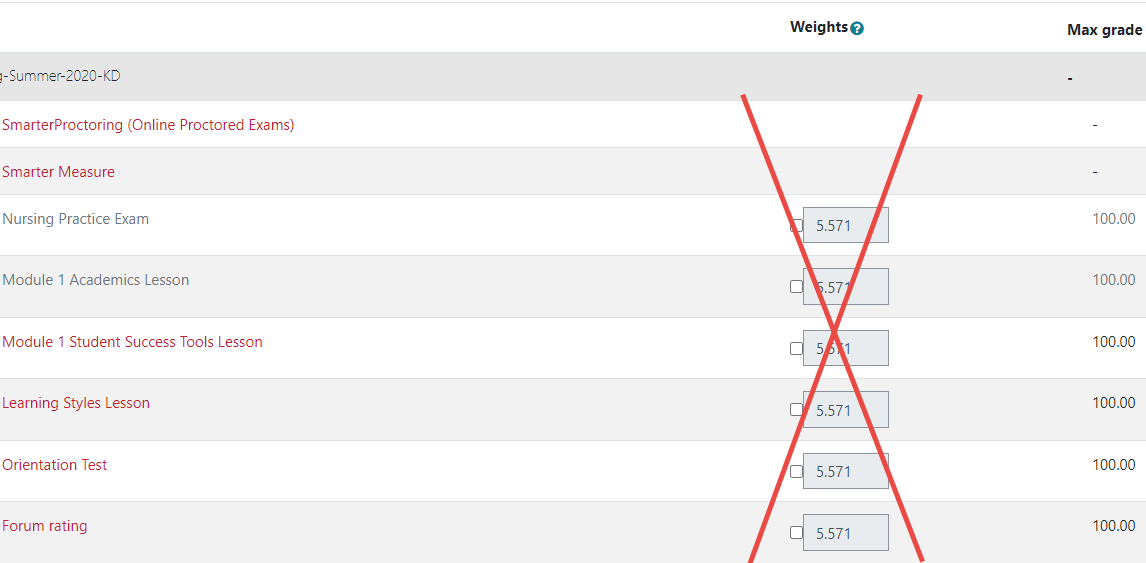
Revised: Aug. 2024
